Instruction for VMWorkstation (the commercial version) is
also quite similar.
1.
Download VMPlayer – latest player
2.
Download CentOS image
Tip: Download the minimal install CentOS.
3.
Install VMPlayer: Follow the UI of Installer
4.
Troubleshooting:
a.
If vmplayer complains about hyperthread /
virtualization then enable that feature in BIOS
Warning!!!
If you are using bitlocker your system might not be able to log you in and you
might need your IT support.
b.
BIOS change
5.
Unzip/Extract the vm zip file.
6.
Prepare VM
a.
Launch VMPlayer and choose Open a Virtual
Machine
b.
Select from “C:\Users\<user>\Downloads\centos-6.2-x64-virtual-machine-org\centos-6.2-x64-virtual-machine-org”
(or where ever you have extracted) the centos-6.2-x64-virtual-machine-org.vmx
c.
Select the VM and Play the VM
d.
Select Copied it
e.
Watch the progress bar….
f.
The VM should be ready to use
g.
Try login as “root”
Select “Other” and login as “root” with password “tomtom”
7.
Download and configure VMWare Tools for Linux
A convenience tool kit which enables: (I feel handicapped if
I don’t have this kit J)
a.
Shared clipboard between VM and host
b.
Lay out windows of CentOS as separate windows of
guest operation (yes “tab” would work really nice). Or else once you are in
CentOS you tab is limited to windows of the guest only.
Install the package. The perl file is: vmware-config-tools.pl
Select the defaults:
Check Unity Mode
Launch couple of browsers in CentOS and test out the
UnityMode
Now alt+tab to switch among windows of both Windows and
CentOS. To exit out of UnitMode:
Test the Clipboard copy and paste:
Copy URL from CentOS (Ctrl+C) and paste (Ctrl+V) in a
notepad in Windows
Maximize the VM Player Window:
VM Player and click maximize button. 






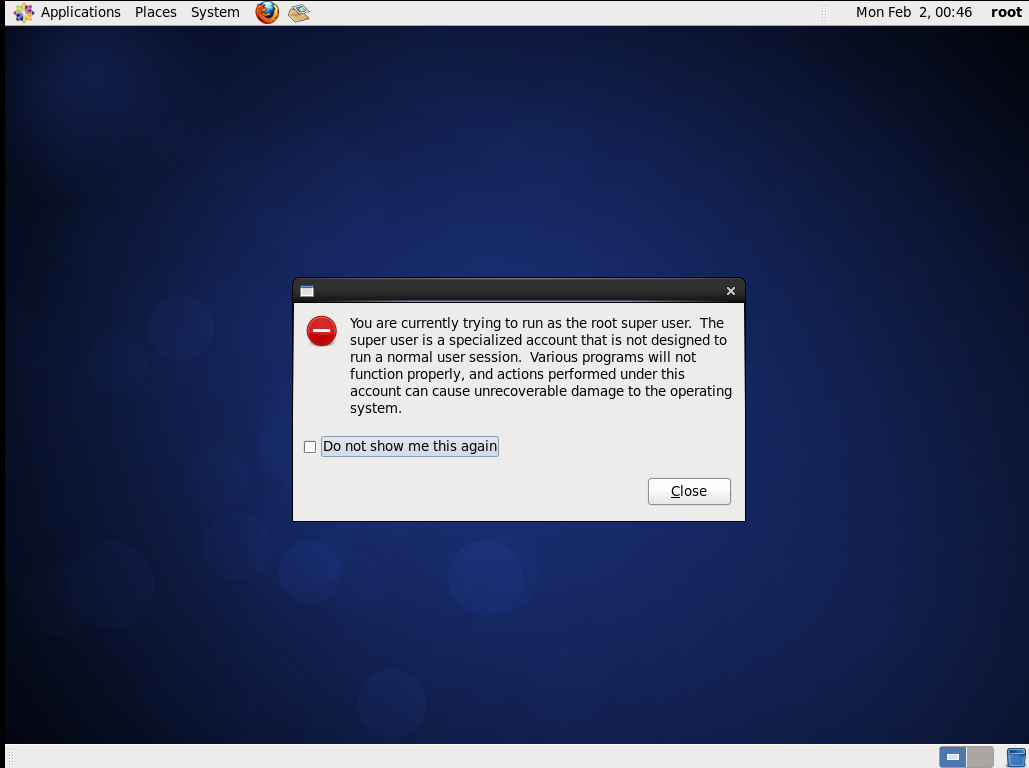


















No comments:
Post a Comment